Restoring a website that is down
This article shows how to restore a website when it's down and the WPTC plugin is not accessible.
Please login to your WP Time Capsule Service Dashboard and hover over the site in question. Now click the Settings icon and Hit Restore.
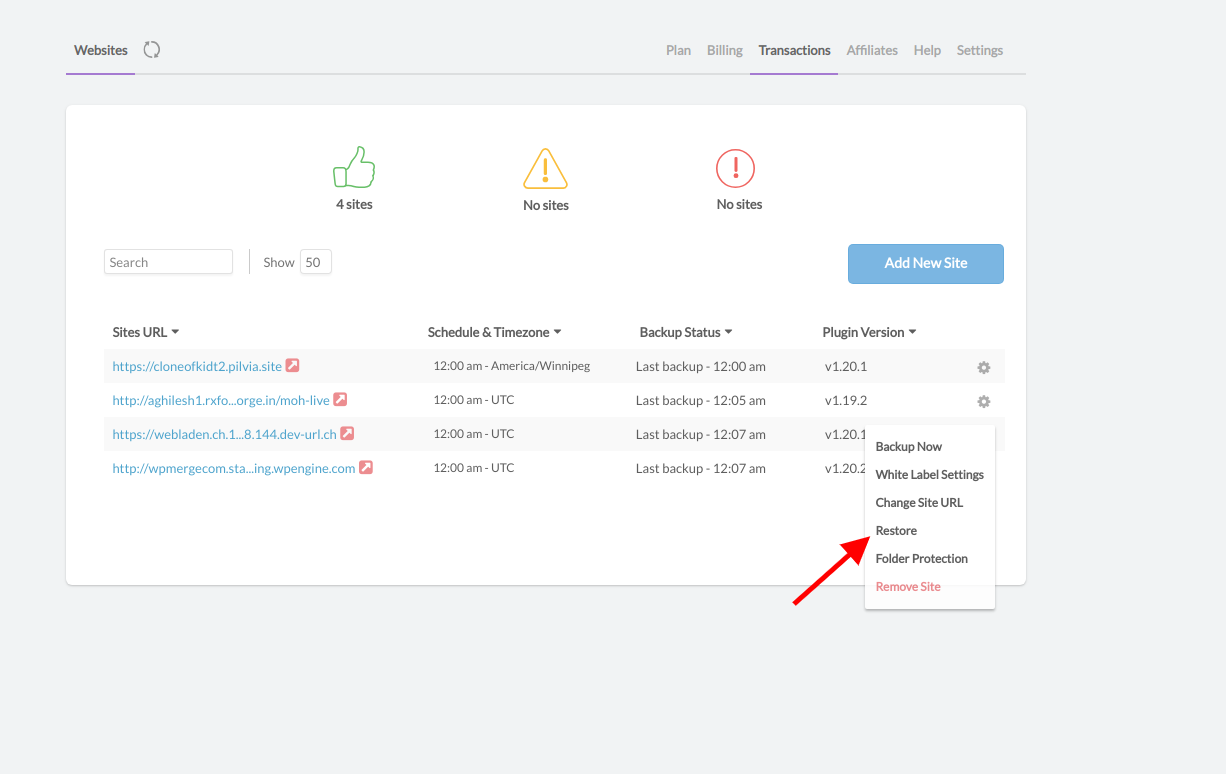
Here Choose the option Site is Down
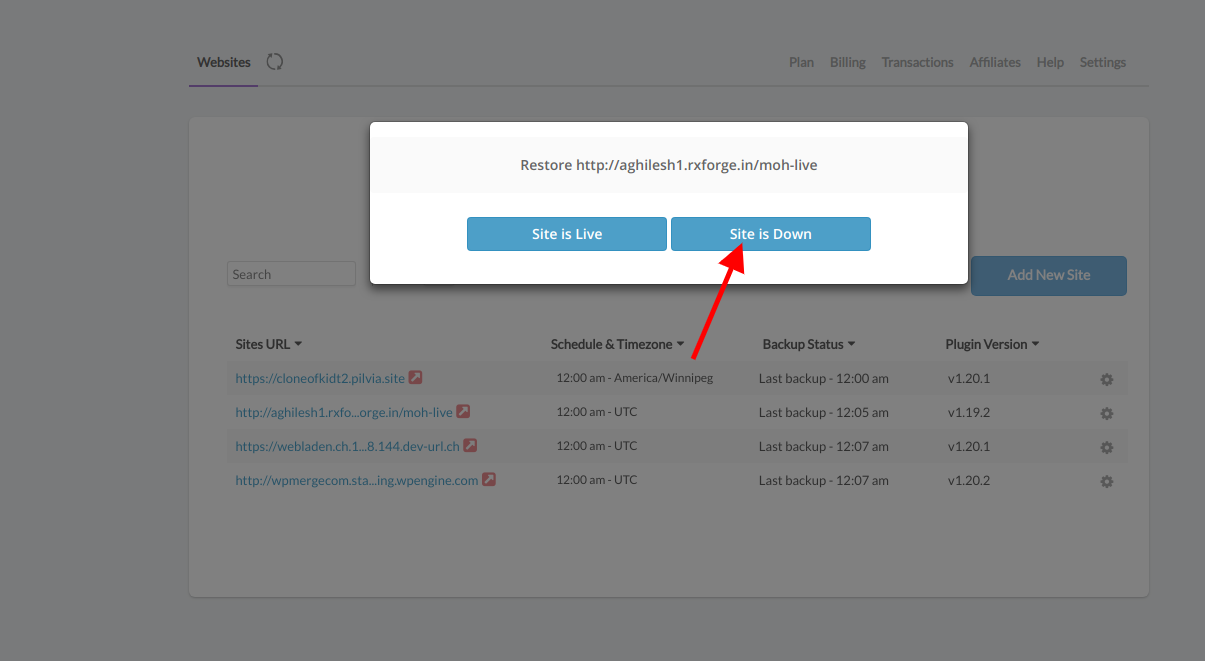
Now, enter your site FTP details and click the Upload Bridge button.
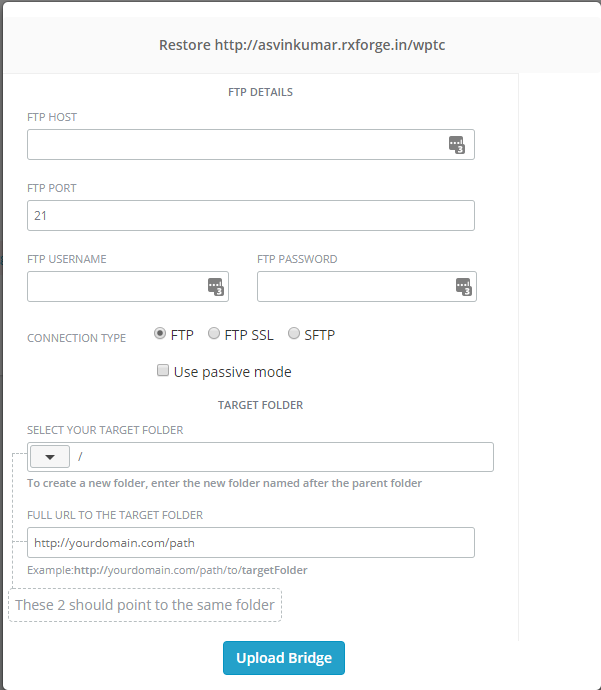
Once the bridge is uploaded, you can choose the restore point to restore the backup on to your WordPress site as shown below.


Or you can also manually upload the bridge files to your WordPress root folder.
- Download this file - Download bridge package
- Unzip it and upload the 'wp-tcapsule-bridge' folder to the root folder of the website using your FTP client.
- Access this 'wp-tcapsule-bridge' folder via the browser using the full URL.
Eg. http :// website.com/wp-tcapsule-bridge/ - The database details will be auto-populated if it's available in the wp-config.php file. Otherwise, you have to input them manually.
- Click on the LOAD RESTORE POINTS button.
- Choose your preferred restore point and hit the RESTORE SITE TO THIS POINT button.
- The website will now be restored.
Note: If this fails, then try to upload the bridge manually by following this document https://docs.wptimecapsule.com/article/31-how-to-restore-your-site-if-the-database-is-deleted


