With WPTimeCapsule, it is now possible to back up a WordPress site to Backblaze B2 cloud storage.
Go to https://service.wptimecapsule.com, sign up for a free trial account and install the WPTimeCapsule plugin on your Wordpress site.
Now that you have activated the plugin, you will be prompted to log in to the WPTimeCapsule account.
After logging in, Select the Backblaze B2 on the cloud storage files and follow the steps below to get the Backblaze keys and start the backup.
- Please sign in to your Backblaze account here. https://secure.backblaze.com/user_signin.htm and create a new bucket.
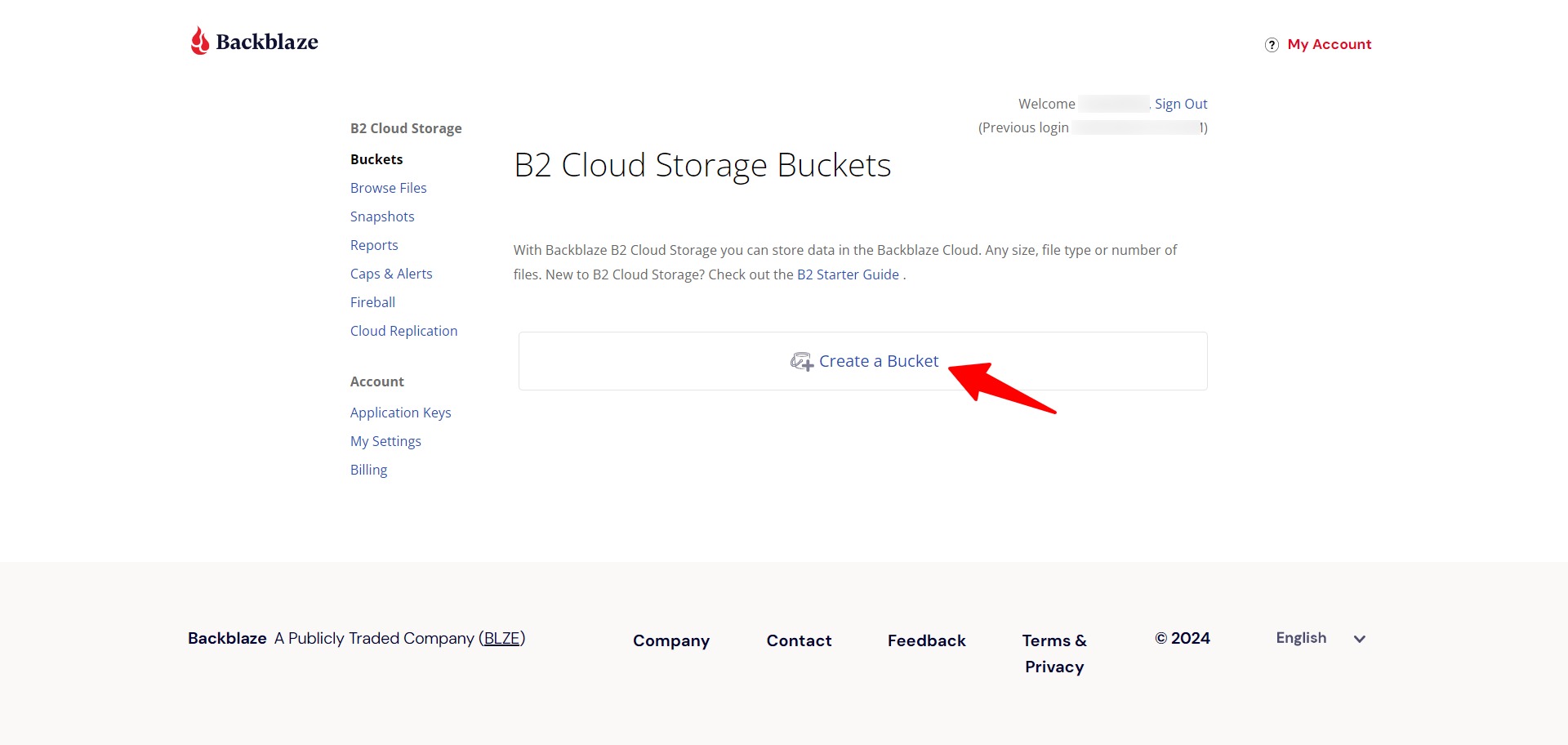
- Go to App Keys > Copy the KeyID > Click on the Add a New Application Key.
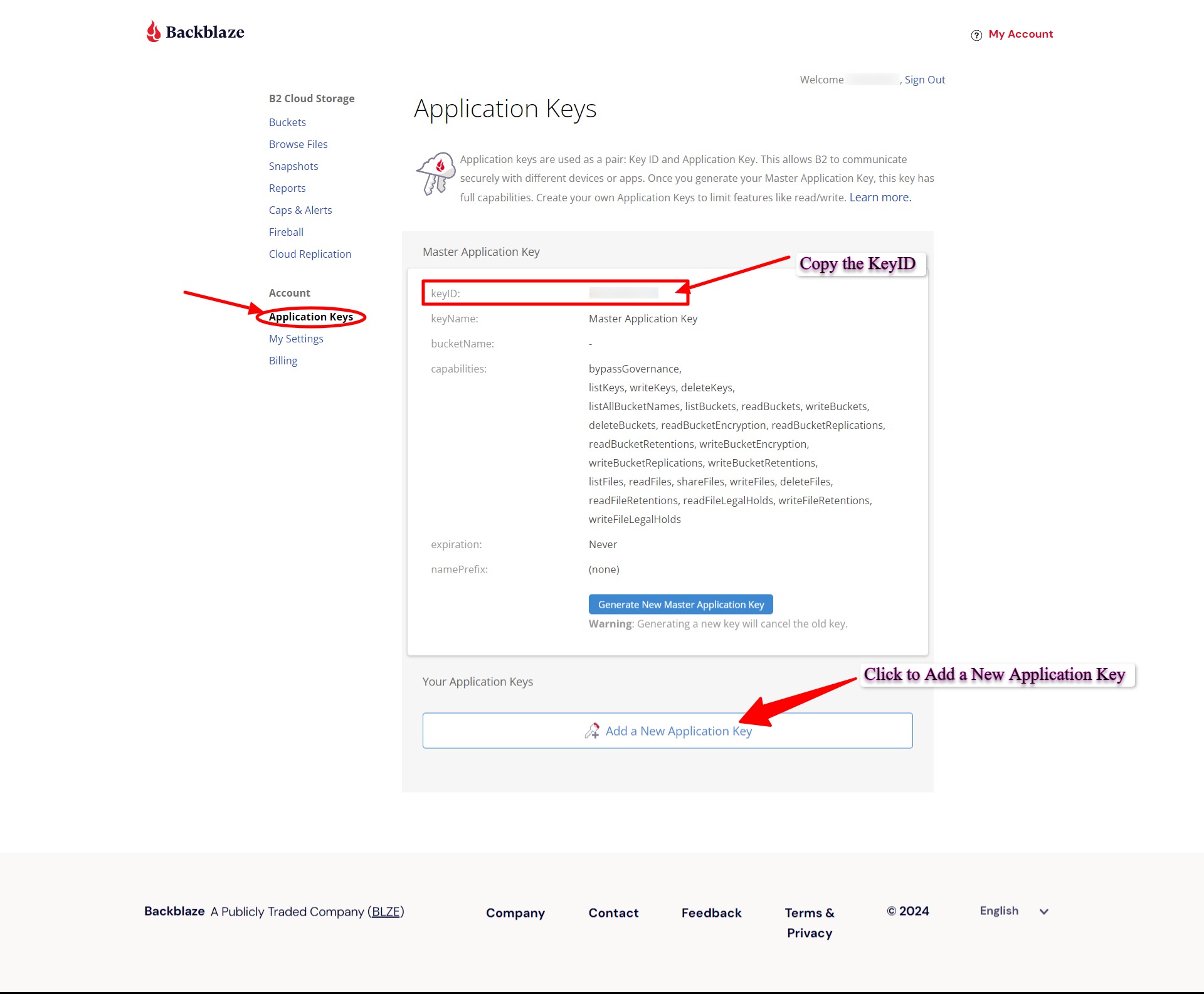
- Paste the copied KeyID, select the specific bucket from the list, and click on the Create New Key button.

- Note this KeyID and ApplicationKey, which you must enter on the WPTC plugin initial setup page.
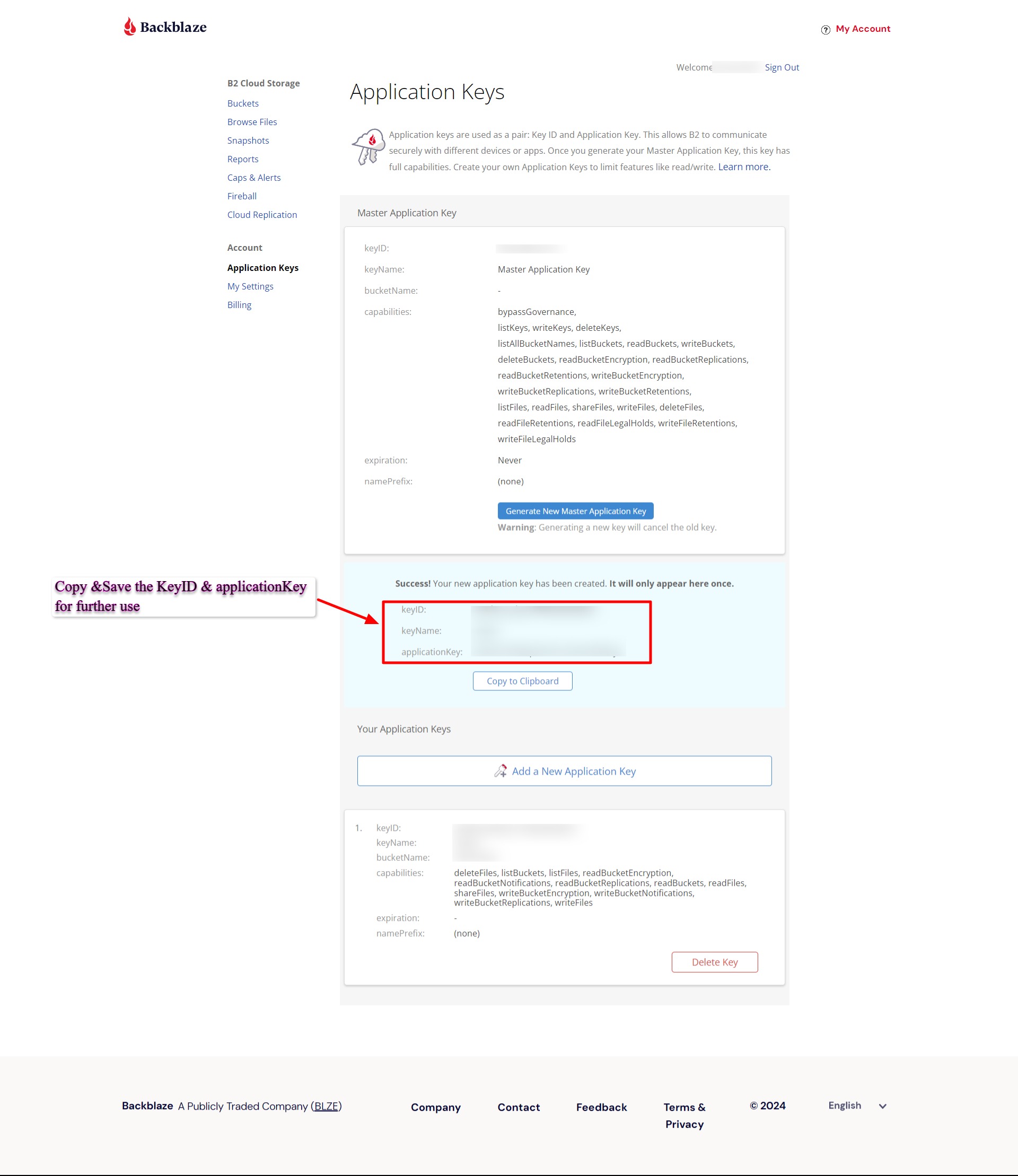
- On your WordPress site's WPTC plugin configuration page, enter the KeyID and Application Key noted in the above step. Make sure that you are entering the correct bucket name and selecting the correct bucket region.
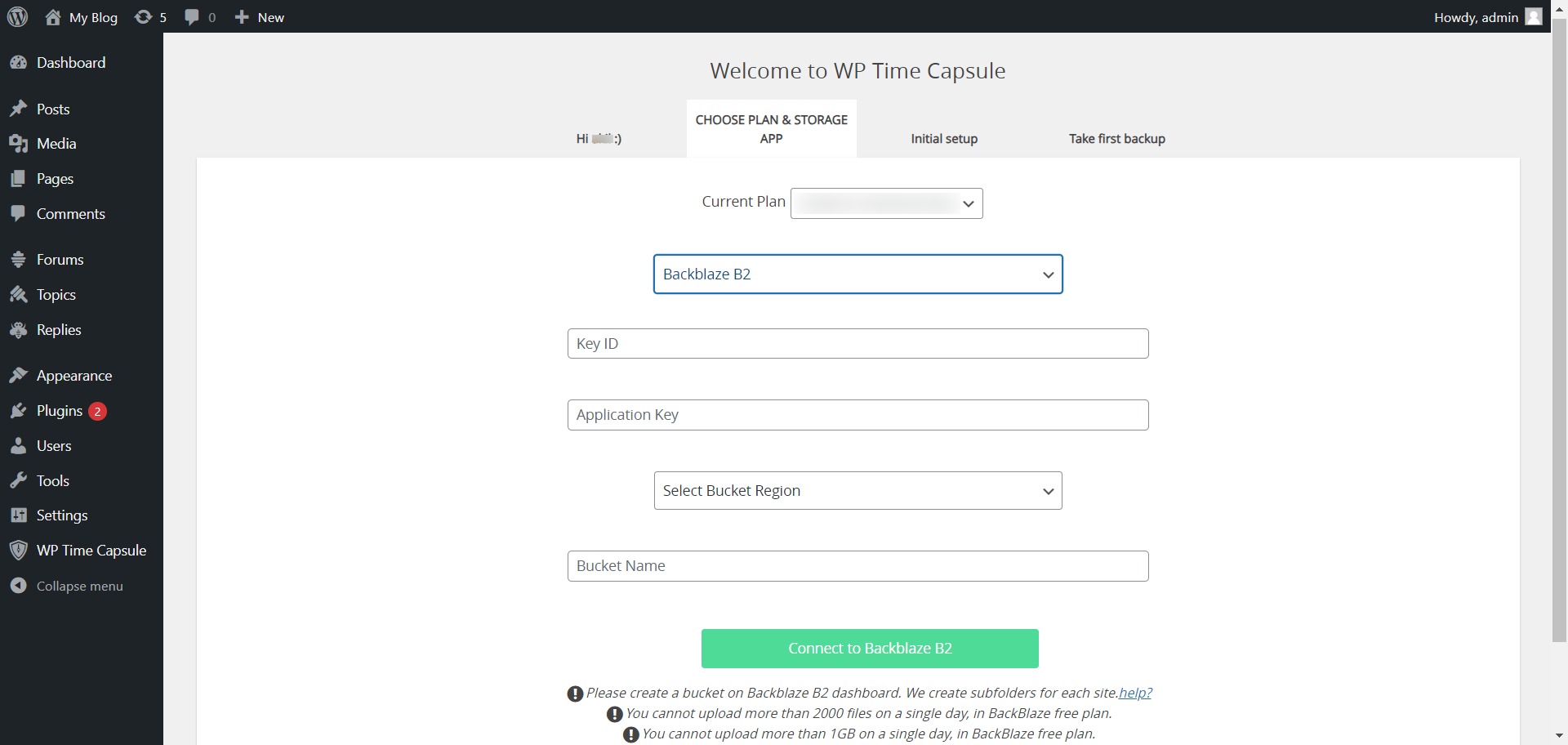
6. After saving the keys, the backup will start automatically in the next step.


