How to restore your site if the database is deleted
What happens when you lose access to your wp-admin page or DB tables are removed from your server?
Nothing to worry about! We got your back.
All site backups will be saved in your Cloud Storage (Dropbox / S3 / Google Drive).
Just follow the instructions below.
- Download the bridge file (wp-tcapsule-bridge.zip) here form here (Download bridge package)
- Go to the root folder of your site via Cpanel / FTP.
- Then upload and extract the wp-tcapsule-bridge.zip file as shown in the image below (It doesn't matter even if the WP site is deleted completely and the folder is empty).
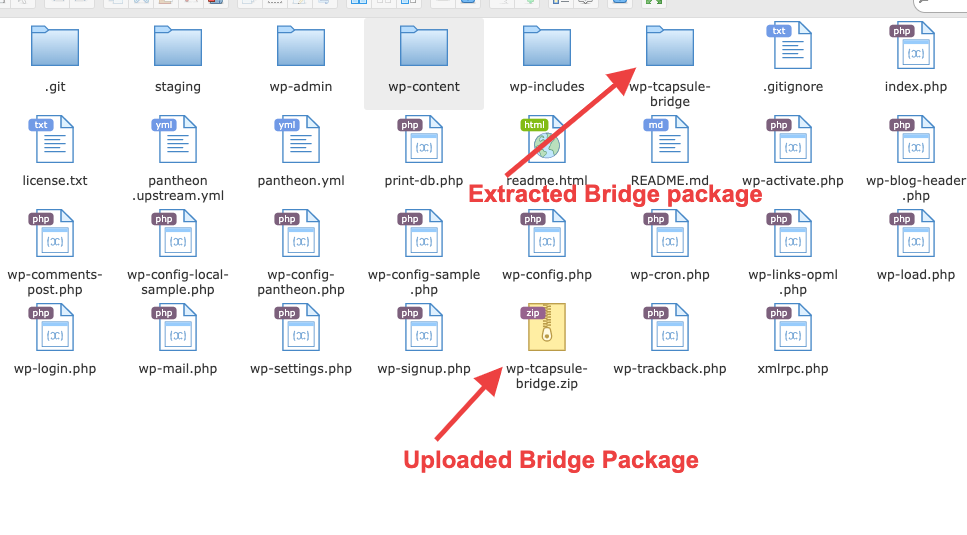
- Visit the folder on your browser(eg. https://yoursite.com/wp-tcapsule-bridge/) and click custom Database details -> Load restore point
- Then you will be asked to upload the metafile.
- Go to your Cloud Storage(Dropbox / Amazon S3 / Google Drive)
- Go to the path WP Time Capsule -> your site -> wp-content -> Uploads -> tCapsule -> Backups on your cloud storage dashboard.
- Here you can find the file suffix with wptc_meta.sql
- Download that file and click upload meta-file once meta got uploaded it will be redirected to your restore points where you can select restore points and restore them.
(To download older meta sql revisions check here : https://docs.wptimecapsule.com/article/where-is-the-meta-sql-file-located )
- Now, you should be able to access the restore points using the WPTC bridge file.
Note: Check this link to know how to restore a site using WPTC bridge file right from https://service.wptimecapsule.com


