Step 1: Go to https://service.wptimecapsule.com and log in.
Step 2: Select Migrate on any one of the site settings, as shown in the image below.
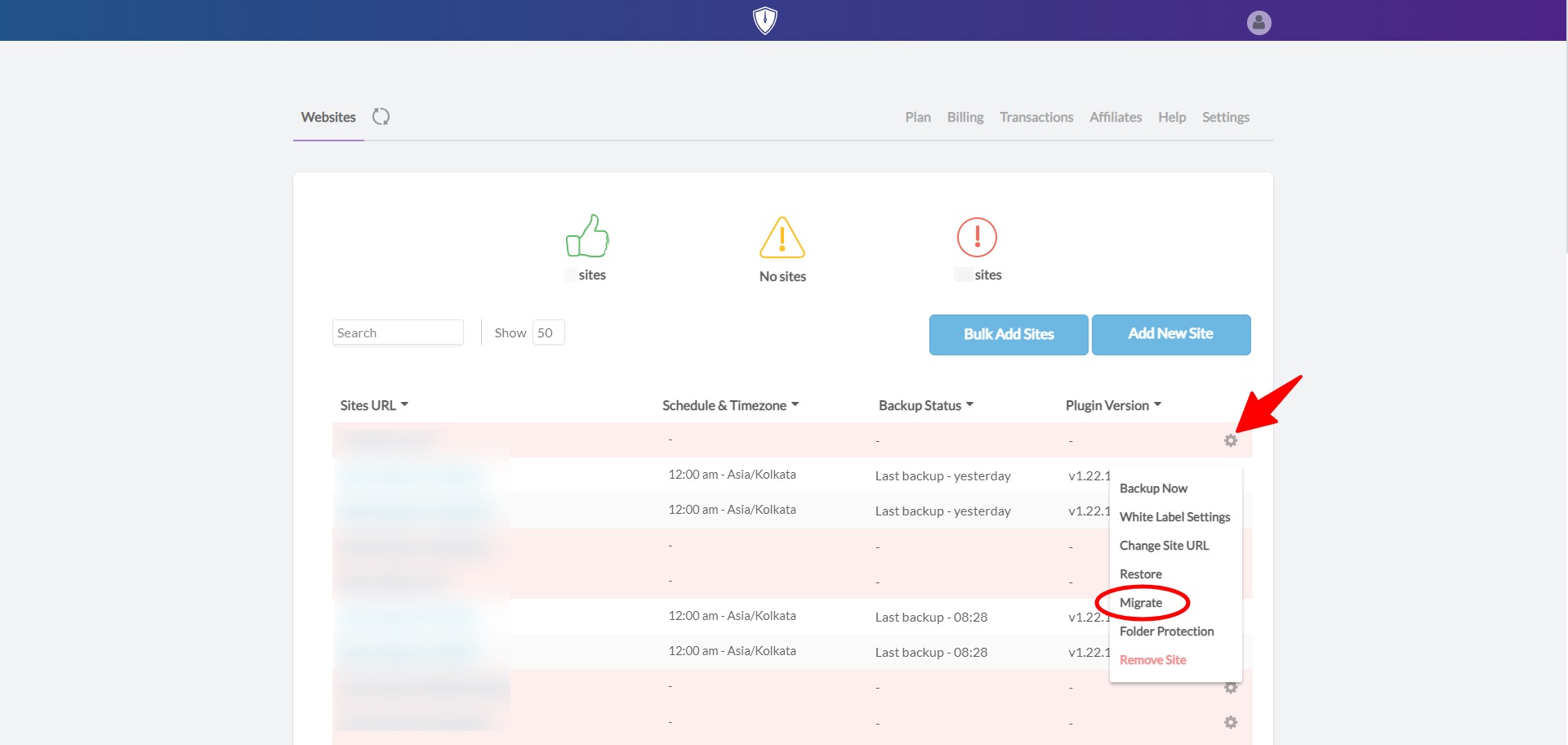
Step 3: Then enter the FTP details of the new domain and click Upload bridge as shown in the image below (This will upload the wp-tcapsule-bridge folder automatically to the new domain).
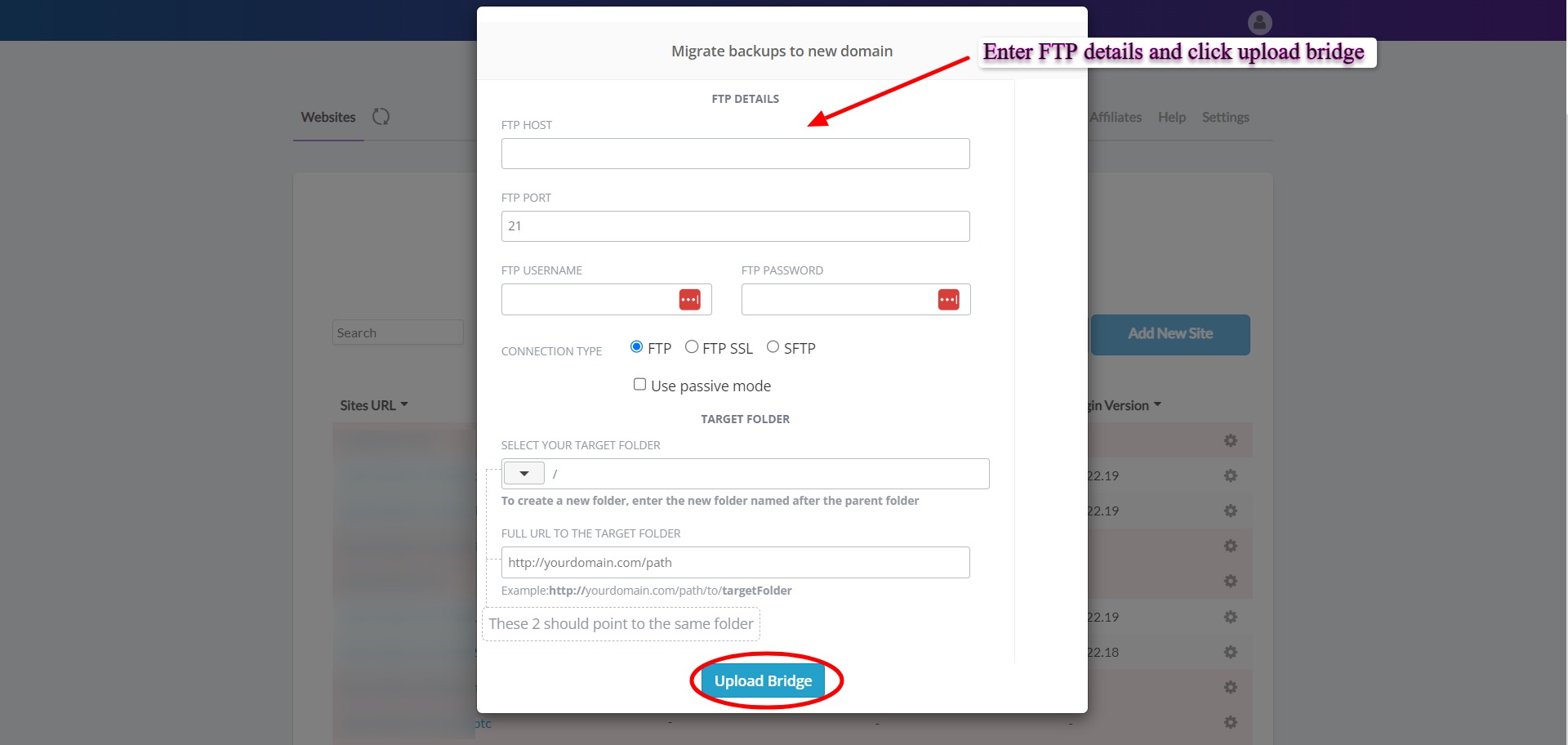
Step 4: Now visit the path /wp-tcapsule-bridge on your new location (https://yourdomain.com/wp-tcapsule-bridge)and enter the custom database details of the new site (it is better to have the same DB name and prefix on the new location) and click load restore points. You don't need to install a fresh WP site or WPTC plugin on the new server to perform the migration process.
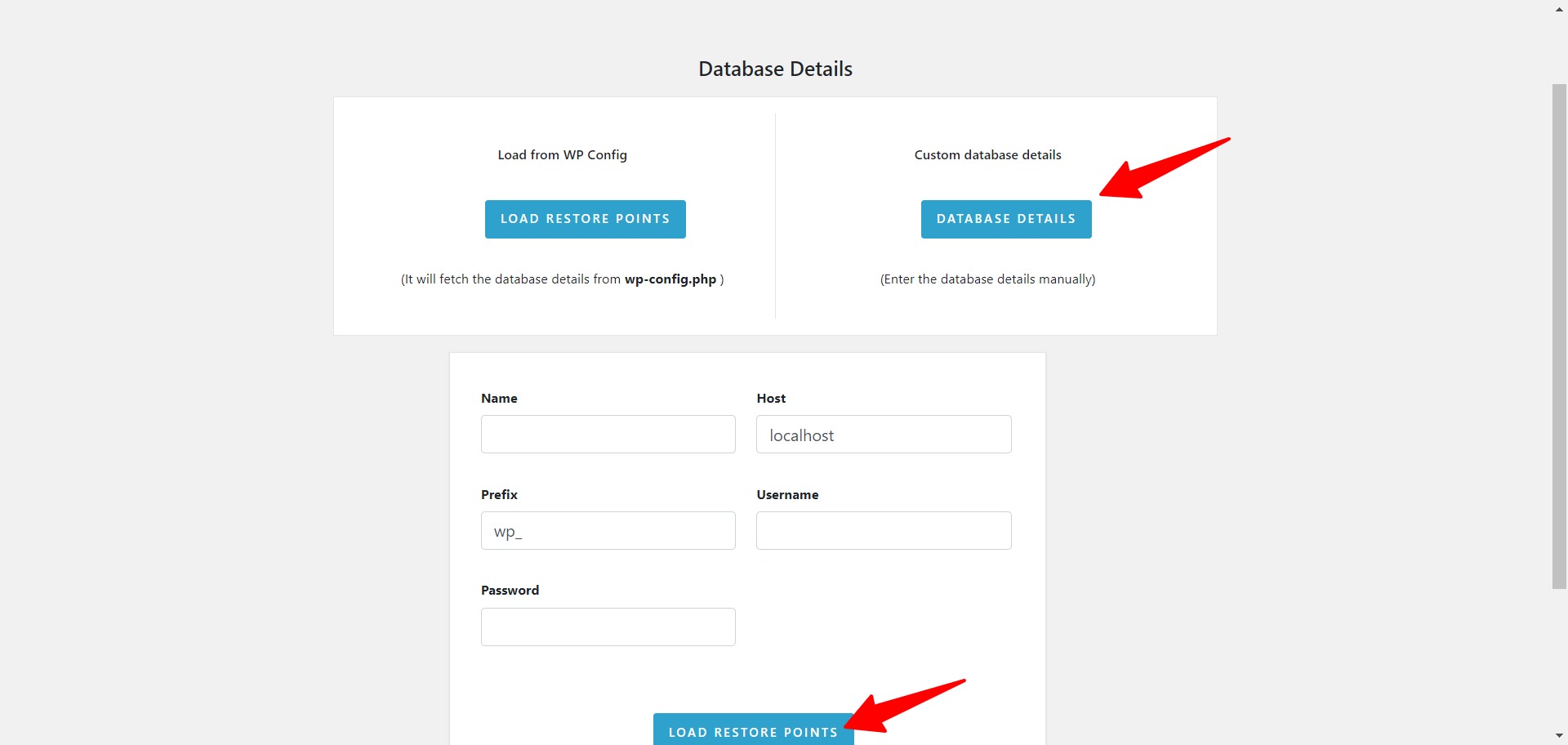
Step 5: Download metafile.(Go to your Cloud Storage(Dropbox / Amazon S3 / Google Drive). Open the Folder WP Time Capsule -> your site -> wp-content -> Uploads -> tCapsule -> Backups.
Step 6: Click Upload the meta FIle as shown in the image below and upload the meta file downloaded in the previous step.

Step 7: Now select your desired restore point to perform migration from the backup.

Step 8: If you are migrating the same site/domain from one hosting to another, you will need to edit the DB details, such as the DB name, DB password, and DB username, in the wp-config.php file on the destination site after the migration process is completed to avoid errors.
Other ways to migrate the backup:
https://docs.wptimecapsule.com/article/45-how-to-migrate-a-site-to-another-hosting-using-wptc


